
I. Easy Search Widget - LexisNexis Academic home page - Use for Citations or Parties.

Search by Subject or Topic dropdown provides list of subjects and topic to search.

Look up a Legal Case search widget, Legal options, and Source Directory: Find or Browse each provide a different way to find cases and law review articles. The Source Directory also provides a way to locate information by Publication Type, News & Business Topics, Industry, or Area of Law

Legal search options under Search by Subject or Topic

Under Legal
A. Select Federal and State Cases
B. Complete the Federal and State Cases Search form that appears
1. When entering terms, type one word or short phrases using "connectors": AND, OR, W/5, W/P, W/S
See LexisNexis Search Tips for explanation of connectors.
2. To get to more options to limit a search such as Date, Segment, Court or State, click Advanced Options to see and select
other options.

4. For a list of all Segments in LexisNexis Academic, see the help article, Advanced Search: Build Your Own Search.
Note: Searches are stopped at 3,000 results with the system displaying the most relevant 1,000 out of those 3,000. View them or narrow your search by Date or Court or do a Segment search.
To search by Area of Law, use SourceDirectory: Browse at top of screen to find and select the Sources to search as follows.
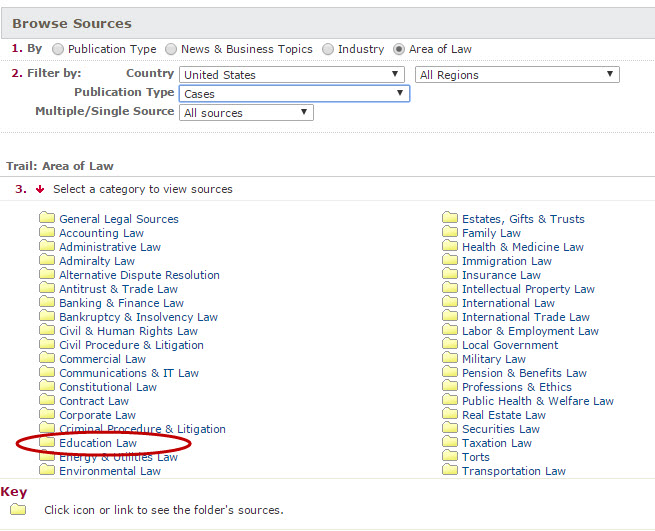
1. Select Area of Law to begin browsing law sources. Other possibilities are Publication Type,
News & Business Topics, and Industry.
2. Filter by Country (United States) and Publication Type (Cases or Legal News)
3. Select a Category (Education Law) from which to view and select sources.
4. Check the box in front of the source(s) you want to include. Click ![]()
5. Enter search terms in box. Use Advanced Options to Select a date or date range
Click ![]()
6. To narrow your search, use the Search within results box in the upper right-hand corner.
